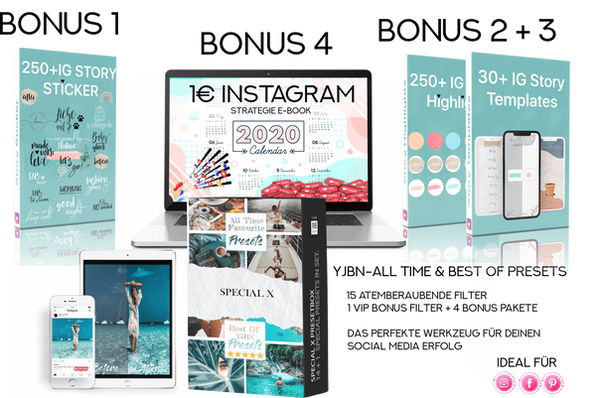FAQ
1. what are the requirements for my smartphone?
Your mobile/tablet must be able to install and open the “Adobe Lightroom CC” app from the Appstore or Google Playstore.
To open the ZIP file after purchase, all you need is the app for your iPhone: “Open zip”.
On Android devices, the folder simply needs to be opened with the pre-installed file manager.
2. will the presets instantly enhance my images, just like the examples?
The answer is yes. The presets provide an almost perfect baseline, so you can make only the minimal changes at your discretion. For example, if your image is too dark, all you have to do is increase the exposure, etc., and then you can change the settings
3. How do I install the presets?
Detailed instructions on how to install the presets can be found in the form of a PDF document or in our instructions on the homepage under the heading Instructions.
4. What apps do I need?
To be able to use the presets on an iPhone, you need the following free apps
“Adobe Lightroom CC.
“UnZip.
5. can I install the presets on my mobile phone?
YES. You don’t need a computer to install these presets, just your phone.
6. can I use the presets on my computer?
Yes, this is possible. The only requirement is a full version of Adobe Lightroom CC Desktop.
7 How do I pay?
We offer various payment options through our shop system, including PayPal and credit card payment. All variants can be found in the checkout area.
8. I don't see the photos, what do I have to do?
Stay calm! The preset photos are available in a so-called RAW (DNG) format. So this is not a normal photo as JPG or PNG as you normally know it. Lighroom knows exactly what to do. So just open the app and import the (mostly) grey looking photo from your photo folder.
Voilá – and the default photo is available in Lightroom.
9. which photos can I edit with the presets?
You can use the presets to edit any photo on your phone that has been imported into Lightroom.
Of course, you’ll always get the best results with high-resolution photos from real cameras, but even mobile phone photos are no problem and look nice.
10. Download button doesn't work. What can I do?
The Shopsysteme is not supported by any InAppBrowser for example (GMX APP,Instagram). In this case we ask you to press the download button for 2 seconds to see the context menu and copy the link from the download button into a certified Browser (Safari,Chrome) After you have copied the download button link, please paste this link into another browser for example: Google Chrome or Firefox.
If this does not work, please contact us via chat or mail: